We have received no small number of requests for information on how to purchase tickets to Ghibli Park.
Why? You may wonder, but there is a reason.
As described below, Boo-WooTicket, the ticket sales counter for Ghibli Park for domestic residents, only supports Japanese (T_T) * as of July 2023.
In this article, we will explain how to purchase Ghibli Park tickets from within Japan and how to register as a new Boo-Woo Ticket member, which is necessary to do so.
- Guidance on purchasing tickets to Ghibli Park for English speakers living in Japan
- For Boo-Woo tickets, go to the Ghibli Park “Tickets” page
- Register as a new member on the “Ghibli Park” page of Boo-Woo Tickets
- Buy Ghibli Park Tickets at Boo-Woo Tickets
- Go to the Ghibli Park ticket purchase page
- Buy Tickets for “Ghibli’s Grand Warehouse”
- Select Ticket Month for “Ghibli’s Grand Warehouse”
- Select Ticket Date and Times for “Ghibli’s Grand Warehouse”
- Notes on purchasing tickets to “Ghibli’s Grand Warehouse
- Calendar of “Ghibli’s Grand Warehouse” ticket purchase dates and times
- “Ghibli’s Grand Warehouse” tickets available for purchase
- “Ghibli’s Grand Warehouse” tickets date and time to be confirmed
- “Ghibli’s Grand Warehouse” tickets confirmed for type and number of tickets purchased
- Authentication screen by item selection
- Icon authentication execution screen
- Ticket selection and payment method confirmation screen
- Registrant’s Smart Phone Number Setup
- Confirmation and Information Entry
- Input of survey items
- Confirmation of reservation details
- Confirmation of registered smartphone phone number
- Enter credit card number
- Purchase Complete “Ghibli’ Grand Warehouse” Ticket
- View Ghible Park tickets that have been purchased.
- Guidance for entering Ghibli Park with an electronic ticket
Guidance on purchasing tickets to Ghibli Park for English speakers living in Japan
Currently, most of the content on Boo-WooTicket is only available in Japanese, with the exception of My Page.
Although we expect that an English-language page will eventually be available, at present only Japanese is available.
Therefore, English speakers who wish to purchase tickets from within Japan will have no choice but to use Boo-Woo Tickets. * (This is because registration requires an SMS number that can be received domestically.
This article will serve as purchase guidance for English speakers who wish to purchase Ghibli Park tickets from within Japan.
By the way… why bother to write an article for people in Japan? You may be thinking, “Why bother to write an article for people in Japan?
Because of this, there have been more than a few people who wanted to know how to purchase tickets for the Japanese market.
Tickets for Ghibli Park are easy to obtain for Japan
Tickets for Japan are also becoming unsold in some cases, even for dates that are close to the end of the year.
This will be helpful for those who are coming to Japan from overseas and had not planned to visit Ghibli Park, but on a moment’s notice decided to go! This will also be helpful for those who are staying in Japan for a long period of time.
All you need is a mobile phone that can receive SMS in Japan and an e-mail address. And a credit card.
The procedure for purchasing tickets to Ghibli Park in Japan can be summarized as follows.
There are two types of tickets for domestic travel: electronic tickets and paper tickets that can be picked up at convenience stores.
Let’s get started, shall we?
For Boo-Woo tickets, go to the Ghibli Park “Tickets” page
Access the official website of Ghibli Park.
The ticket purchase page is titled “Domestic Tickets (purchasing inside Japan).”
You should see the following screen. Logos and images have been replaced.
Beginning with the heading “Operating Hours and Closures,” scroll down through the “Admission (limited to reservations)” page, which lists the hours of admission for each facility, and the “Terms and Conditions” page, which is the main warning page. Scroll down.
You will then see a screen that says “Reserve tickets through Boo-Woo Ticket here (Japanese only)”.
Click on the “Boo-Woo Ticket here(Japanese Only)” button on the “Terms and Conditions” page as shown below.
You will be redirected to Boo-Woo Tickets’ Ghibli Park ticket purchase page.
I mean… so far, it’s in English, so I guess I didn’t need to be so detailed… ^^;.
Register as a new member on the “Ghibli Park” page of Boo-Woo Tickets
Most of you are probably not members of Boo-Woo Tickets, so we will start by showing you how to register as a new member.
If you are already a member, please click here to start skipping content.
From here, you will be in Japanese, and the screen with explanations will follow. The darker orange bold text not used on the official page will be the explanation.
Please understand that the article content from here on is only guidance. We have tried to make it understandable by simply executing the highlighted parts, but we strongly recommend that you use web translation to understand the described contents, and please do so at your own risk.
If you are concerned about a part you do not understand, you may ask a friend or hotel staff member who understands Japanese to assist you.
There is a note at the bottom of the screen, but it is almost the same as the one on the official Ghibli Park English website.
Enter initial information for temporary registration of Boo-Woo tickets
Let’s start by entering the initial information for the Boo-Woo Ticket temporary membership registration.
First, click on the highlighted area on the right side of the image above, which means “New Registration.
You will then see the “Boo-Woo Ticket Member New Registration Screen” as shown below.
The blue circled area is where you need to fill in the form.
Initial Information Fields for Boo-Woo Ticket Member Registration
Each screen is annotated in English, but the blue dots indicate the input fields in the following order from top to bottom.
As for #4 character authentication, it is for eliminating robots.
It is to read and enter the 6-digit number displayed, which in the following figure would be “395626”.
Below that you will find two sections for Lawson and Boo-Woo Ticket Membership Terms and Conditions.
Here, as shown in the image above, press the “Open” button and scroll to the end of the screen in the frame that appears.
After reviewing these two Membership Agreements, please click or tap the “I agree to the above two agreements” check button at the bottom.
Now you can finally press the “Next” button.
Access the link sent to your e-mail address
Check to see if an email is sent to the email address you entered here.
You should have received an email with an authentication link as shown in the image above.
Click on this link. You will be taken to the password confirmation screen as shown below.
Enter your password and log in.
You will be taken to the screen of this registration information.
Full registration for Boo-Woo Ticket Membership
After entering your password and logging in, you will be taken to a screen where you can enter your account information.
From here, you will be able to register as a Boo-Woo Ticket member.
The information to be entered for this registration is as follows, in order from top to bottom.
Since some of the information may be entered in Japanese, we have listed the items in English in the order they appear as guidance for entry.
The first half of the Account Information Registration screen from #1 to the first half of #4 is posted below.
Then post the second half of #4 through #7 and then the “Next” button.
As you can see in the annotation in the image, #1 is “Kanji (Japanese)”, but it could be written in English.
However, after this registration is completed, half-width characters will be displayed in full-width Japanese characters. Please keep in mind that this will be difficult to read later.
In #2, when entering your name (Kana), you will need to enter Japanese. You may be able to ask a friend of yours or someone at the hotel to send you a message with your name and copy and paste it.
The same applies to the input of the address, and we recommend advice and help from someone who understands Japanese.
Boo-Woo ticket registration completed
Then press the “Next” button to complete registration.
Thanks for your time for now! Your Boo-Woo Tickets membership registration is complete.
Then, go back to the “Tickets” page of Ghibli Park you just visited and log in to the Boo-Woo Tickets page.
https://l-tike.com/bw-ticket/ghibli/ghibli-park/
Buy Ghibli Park Tickets at Boo-Woo Tickets
You will then be taken to the Boo-Woo Ticket login page.
Please login with your registered e-mail address and password.
When you log in to Boo-Woo Ticket, My Page is the initial screen. It’s all in Japanese, really.
There is a button in the lower right corner to switch between Japanese and English, but the only area of regular use is My Page at the moment.
The English switch is not reflected in the menu at the time of purchase, so you can only use it to confirm and correct the information you have entered.
Go to the Ghibli Park ticket purchase page
So, press the button marked “TOP” in the above image to go to the top page of Boo-Woo Tickets.
Since you have logged in, you will see the names of registered registrants in the menu on the right column.
You will be taken to the top screen of Boo-Woo Tickets, but you cannot go to the Ghibli Park ticket selection screen at this point.
Click or tap the highlighted area in the image to go to the “Ghibli Park” screen.
Scroll down from this screen.
Then the familiar illustrations of each facility will appear.
Buy Tickets for “Ghibli’s Grand Warehouse”
In this example, we will purchase an adult ticket for the “Ghibli’s Grand Warehouse”.
The actual screen has an illustration that identifies it as the Ghibli’s Grand Warehouse.
Select Ticket Month for “Ghibli’s Grand Warehouse”
If you go down a bit from the screen above, you will see a pink button for ticket selection.
At the bottom of the screen, the upper left is for June admission, and to the right is for July. The bottom left is for August, and the one to the right is for September.
The bottom one is for October, but it was not released in June at the time of purchase…^^^; I guess the purpose is to make people understand when the sales start. *Tickets for Ghibli Park are only sold from the current month to the third month.
From this screen onward, there is especially little English, and it becomes less intuitive than the other screens.
If you are around someone who can provide help in Japanese, please ask for it.
Select Ticket Date and Times for “Ghibli’s Grand Warehouse”
Clicking on the “July Purchase” button above will take you to the following screen.
Here we choose the date and time range of 7/12-/21. Click to proceed.
Scroll down.
Notes on purchasing tickets to “Ghibli’s Grand Warehouse
It contains detailed notes about the purchase.
The electronic ticket display is done through a service called “MOALA Tickets” by the company “MOALA”.
On top of that, SMS authentication of the smartphone is required, and if the phone number is changed, the ticket cannot be displayed,
The main precautions are as above. We want you to understand as much as possible here, so please read through the text by yourself, even if it is a web translation.
Then scroll down to the bottom of the screen.
Calendar of “Ghibli’s Grand Warehouse” ticket purchase dates and times
The availability of tickets from the 12th to the 21st of July 2023, which is the relevant period here, is shown in calendar form.
“Ghibli’s Grand Warehouse” tickets available for purchase
As you can see from the explanations on each mark, there are still quite a few tickets left for July even in June.
You can see that the immediate sell-out situation that existed when the park first opened has calmed down after about six months.
Click on the string of admission times that are linked under the desired date.
Here it would be “SELECTED 7/14 10:00”.
“Ghibli’s Grand Warehouse” tickets date and time to be confirmed
This time we will purchase tickets for the top (i.e. earliest) 10:00 a.m. admission on July 14.
Click on the pink string that corresponds here, and a new menu will appear as shown below.
Continue to click the button below to switch screens.
“Ghibli’s Grand Warehouse” tickets confirmed for type and number of tickets purchased
The screen below is where it switches to.
The title, admission date and time, and venue (Ghibli’s Grand Warehouse) are displayed in that order.
In the column below, select the desired admission breakdown (i.e., type of ticket (e.g., adult, child, etc.) and the number of tickets desired for each).
When you have finished entering the ticket breakdown, click the pink “Apply” button below.
Authentication screen by item selection
After clicking the “Apply” button, you will be taken to the item authentication screen, which proves that you are not a robot, as shown below.
This is the point to note that it is a little tricky if you are not a Japanese speaker.
Drag the same item as the word highlighted in red to the field marked “Drag and Drop Item Here” on the right. Why is only this part in English ^^;?
You are supposed to select one of the four items to drag, but the pink text is written in Japanese, so some of you may not understand it. Please use Web Translate or other means to translate this text into English before authentication.
For this sample image, “Baloon” is the correct answer, so drag the balloon icon on the far right.
Icon authentication execution screen
The icon will look like the image below.
Then press the pink button (meaning “Next” in Japanese) on the lower right side of the icon.
Ticket selection and payment method confirmation screen
The page switches to the ticket selection and payment method confirmation screen.
The information you specified, such as date and time, number of tickets, ticket type (in this case, electronic tickets), and payment information (in this case, credit card) is displayed here.
As for the credit card, it must be a 3D-authenticated one with a security code.
The outer framework of the ticket purchase is completed here.
Next, set up the phone number for your smart phone.
Registrant’s Smart Phone Number Setup
Smartphone phone numbers are required to authenticate ticket buyers.
You will see a field to enter the phone number under the credit card information.
Enter the phone number of a smartphone capable of receiving SMS that you have.
Enter the number twice, including number verification, without hyphens.
Since you are registering from within Japan this time, you do not need the country code of your smartphone.
Confirmation and Information Entry
After you have finished setting up your smartphone number, you will find an “Information Entry” section.
Here you will find some confirmation information. Since these are required fields, they have been rewritten in English and added in orange letters.
Please read through the small letters. On top of that, there is a “I agree” section, so please check the “check t agree” box on the screen.
Input of survey items
Please try to fill in the questionnaire entry sections, preferably with the advice of someone who understands Japanese.
In order from the top, the questionnaire items include your place of residence, transportation to Ghibli Park, whether you plan to stay overnight, and whether you will be traveling alone or in a group.
When you have completed these survey items, click the pink “Next” (Click after completing the input) button on the right side at the bottom.
Confirmation of reservation details
The page switches to a confirmation of the reservation details.
In the “displaying reservation details” section, the date and time of the reservation, the number of tickets, and the total amount charged, including the 110 yen system usage fee, are displayed in Japanese.
In this case, I am purchasing a single adult ticket for the “Ghibli’s Grand Warehouse,” so the total amount is 2,110 yen (2,000 yen for the ticket and 110 yen for the system usage fee, both including tax).
Confirmation of registered smartphone phone number
Scroll down and you will see your answers to the questionnaire and the number of your registered smartphone.
This time it will be a domestic number without a country code, so many of you will have a different phone number from the one you normally use.
If you make a mistake with this phone number, you will not be able to get a ticket, so please check the number carefully.
If you make a mistake, press the blue-green button (Back) on the left side below to correct it.
This may be a little complicated, but I will continue to include the full screen in case you are interested.
Proceed to enter credit card number
When you have finished checking the number, press the pink button “Enter credit card number” on the right side of the bottom line.
Enter credit card number
The page will change and you will enter your credit card information for payment.
The brands of credit cards that are accepted are displayed at the top of the page. Below that, the check button on the left side is “Register credit card” and the one on the right side means “Use another card”.
In this case, I chose “Use another card (not registered)” on the right side. This means a new card to be registered.
Enter your card number, expiration date, and security code as you would for a regular credit card payment, then click the pink button (=confirm your application) on the right side of the bottom to proceed.
Purchase Complete “Ghibli’ Grand Warehouse” Ticket
The page will change and you will be taken to the (Ghibli Park ticket) purchase completion page.
This page contains the Reservation Number and registered phone number information, so if possible, print it out or take a screenshot.
This is the end of the ticket purchase process.
You should have received an email to your email address confirming your Ghibli Park ticket reservation.
And finally (finally?) You are now in the process of displaying your purchased tickets.
View Ghible Park tickets that have been purchased.
The ticket I purchased this time was an electronic ticket, not a paper ticket.
As for the electronic ticket, the attendant will scan it when you actually enter the Ghibli Park (in this case, the Ghibli Grand Warehouse).
It only takes until the date and time of admission, but you need to display the ticket on your own smart phone.
Ticket authorization via smartphone and SMS
The steps to display the information are summarized below in advance.
The procedure for ticket authentication is as follows
#0A Go to “Get Ticket” from My Page
Log in to your Boo-Woo Tickets My Page.
You should see information on your purchased tickets as shown in the image below.
Click on the bright green text on the far left.
Here, it is the part that shows “Ghibli’s Grand Warehouse admission 7/12-21”.
Go to the application details screen to obtain tickets
You will be redirected to the “Application Details” screen.
Here, press the pink button with the Japanese text “press to acquire ticket” = “press to acquire ticket *press here” annotated in orange letters.
Your browser (Safari for iOS, Chrome for Android, etc.) will display the MOALA Ticket website starting with “https://quickticket.moala.fun/~”.
MOALA Ticket is a smartphone authentication service, and Boo-Woo Ticket uses this platform for smartphone authentication.
Error Message on PC screen
In case you are wondering, after this, you need to use your smartphone to proceed.
If you try to proceed on a PC (or Mac), you will be prompted to use your phone with an error message.
#1 – #3 Authenticate your smartphone.
Authenticate your smartphone.
#1 Enter your registered smartphone number
First, enter the phone number of your smartphone in the space annotated “Registered Phone Number”.
In #1B, you will see the text “A 4-digit PIN will be sent to your phone number via SMS.
The following images show three smartphone screens side by side.
#2 Issue confirmation code & receive via SMS
After entering your phone number, the “Receive verification code” button will become active (i.e., black), so press it.
#3 Enter confirmation code to authenticate
After a little while, you will receive a 4-digit number in a message to your SMS.
Check the number in your SMS application and enter it to send the message.
You should receive an email after this, so check your email application.
View Ghibli Park Tickets (Ghibli’s Grand Warehouse)
When you open your mail application, you will find the following email. *The email is in Japanese.
The content of the message is that the authentication has been completed and the ticket display for admission to Ghibli Park has started.
Click (tap) on the “{View Ticket URL}” in the lower right corner of the screen.
The URL will begin with “https://quickticket.moala.fun…” This is a link to MOALA Ticket’s website starting with “…”.
Your browser will launch and display the ticket page.
View “Ghibli’s Grand Warehouse” ticket screen
This is the admission ticket screen for the Ghibli Park “Ghibli’s Okura Warehouse” area.
You see the name of the registrant (you) in the orange explanation at the bottom.
The gray-colored button below that says “Present Ticket” in Japanese.
View “Ghibli’s Grand Warehouse” ticket details part
Let’s start by pressing the blue “i” icon at the top.
All of the ticket details are written in Japanese, but there are two important parts.
The upper annotation in bold orange is the “Reservation Number” and the lower annotation shows your name as the Owner.
When you are finished, tap the “x” in the upper right corner to close it.
Ticket is not valid at the time of application.
Next, look at the gray button below.
The message “Please wait until opening time” will appear in Japanese.
This color is gray because the ticket has not yet been activated. It will not turn black (i.e., active) until the date and time of admission.
This application confirmation is a late June screen, so it is not surprising that it is gray in color.
Guidance for entering Ghibli Park with an electronic ticket
What happens to this ticket on the day of admission? I have to admit that I was a bit nervous about what time the ticket would be valid on the day of entry and how I would be admitted to the venue.
To be honest, I felt a little uneasy about the time when the ticket becomes valid on the day of admission and how to enter the venue.
Since I know there may be some people who are concerned about this, I would like to explain the actual process of electronic ticket entry.
Electronic tickets for Ghibli Park become valid about 30 min. before entry
Those who are familiar with the behavior of electronic tickets will probably be fine, but since this was my first time through the MOALA Ticket service, I figured that anyone reading this would be the same way.
As of 45 minutes before 10:00, the first entry time slot of the day when I entered, the ticket was still inactive and the button area was still gray.
About an hour or so before entry to the “Grand Warehouse of Ghibli,” I pressed the button at the gray point and found that it was not yet active and displayed the same screen as the one I described in the previous section.
Summarize the process of using electronic tickets
I asked the attendant who came near me how the electronic ticket would be validated and how to enter.
The following is a summary of the answers I received.
I guess the point is that the electronic tickets become valid about 30 minutes before the event and the staff guides you through the process and scans them without pushing any buttons, so all you have to do is stand in line with your smart phone in your hand.
Some of the staff at Ghibli Park speak English, and even if they don’t, they kindly told me that the app can handle it.
It seems there is nothing to worry about!
#1-2. Tickets are activated approximately 30 min. prior to admission
And the following image shows the state of the ticket as it was activated about 30 minutes before admission.
You can see that the bottom button has changed to black.
#3-4. QR code is displayed by pressing the blackened button at the entrance
The QR image displayed by pressing the button on the activated electronic ticket is shown below.
It is partially blurred to make it unreadable.
#5-6. “Used” indication on ticket after QR scan verification
The electronic ticket image will then look like the one below after the QR is scanned by the attendant just before admission.
The stamp meaning “used” is on top of the initial image.
Finally, enter the Great Warehouse of Ghibli
Before I had time to take a good look at it, it was my turn to enter.
This is the second time for me to enter the exhibition, but the first time I misunderstood and thought I could not take pictures (= stupidity).
Because of this situation, I will take as many pictures as I can at the entrance this time (*^^*)/.
I was the 10th group counting from the front. The following images were taken at the entrance just before I entered.
As described above in this article, we have introduced how to purchase tickets for residents in Japan.
How was it? I took a lot of trouble to explain every single thing in Japanese, and as a result, I included a lot of images, so it took a long time. I apologize for the length of the article.
However, we hope that it will be helpful to those who are thinking about how to purchase tickets for the domestic market, and that it will help you decide whether or not to actually purchase tickets in this way.
It is based on the idea that it would be helpful for those who want to go to Ghibli Park by helping them understand the purchasing process in any way possible.
Finally, I would like to reiterate again that when purchasing tickets for Japan, please try to purchase at your own risk, with the assistance of someone who understands Japanese as much as possible.
In a little while, I would like to introduce a somewhat easier way to purchase International Tickets.
This was a long article, but thank you for reading to the end.
m(_ _)m (fin)

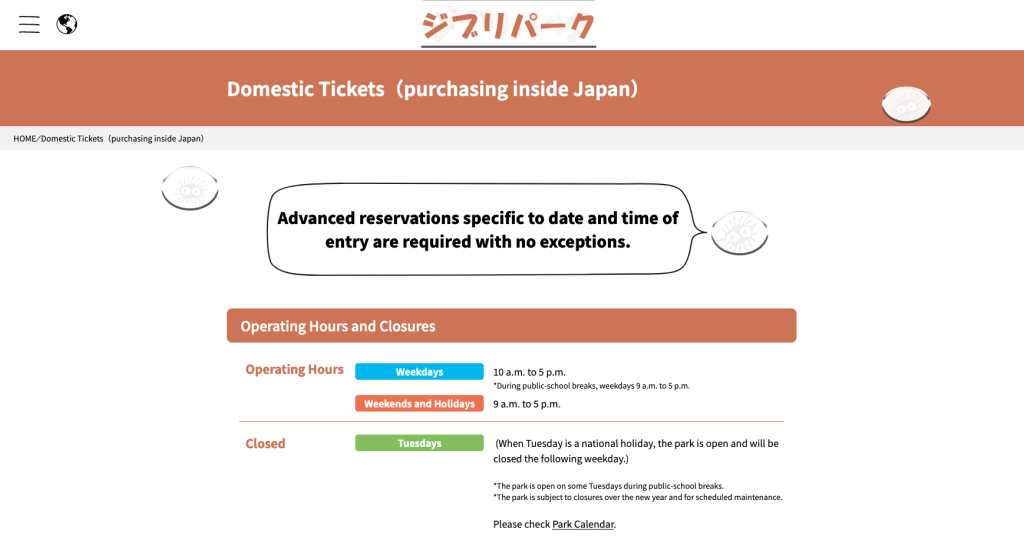
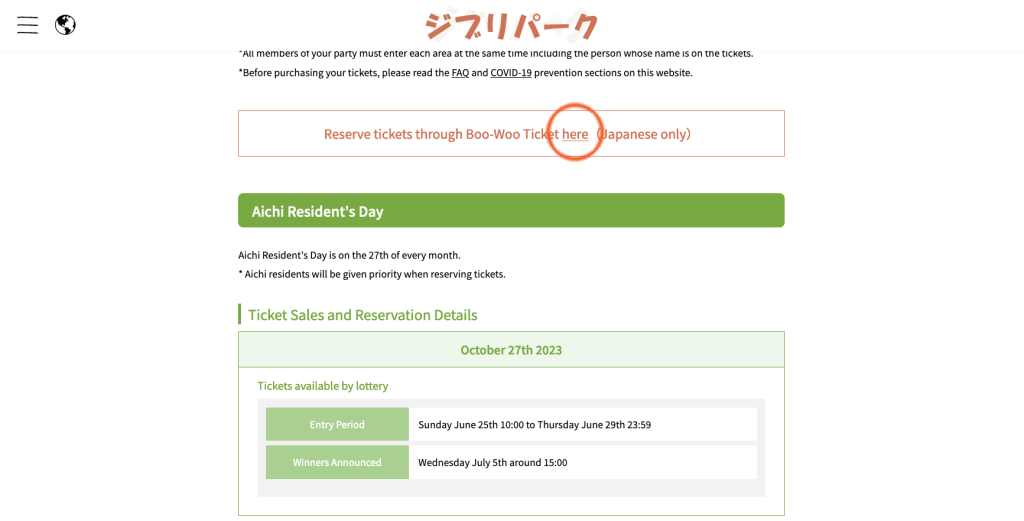
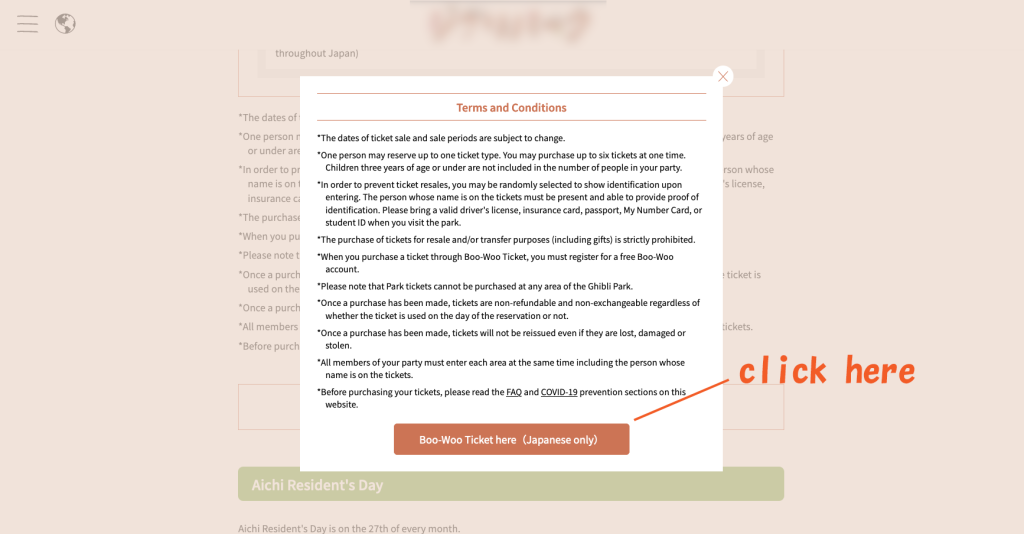
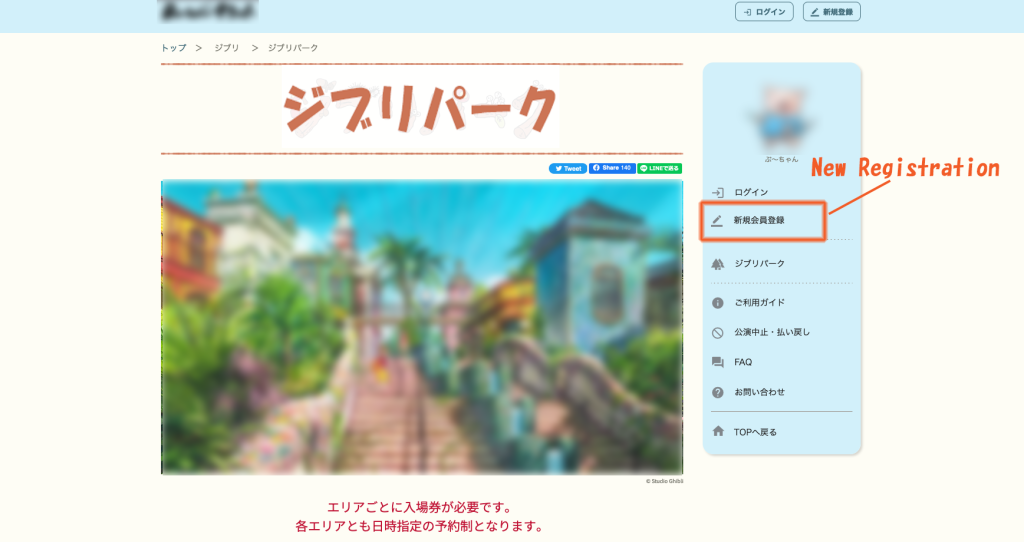
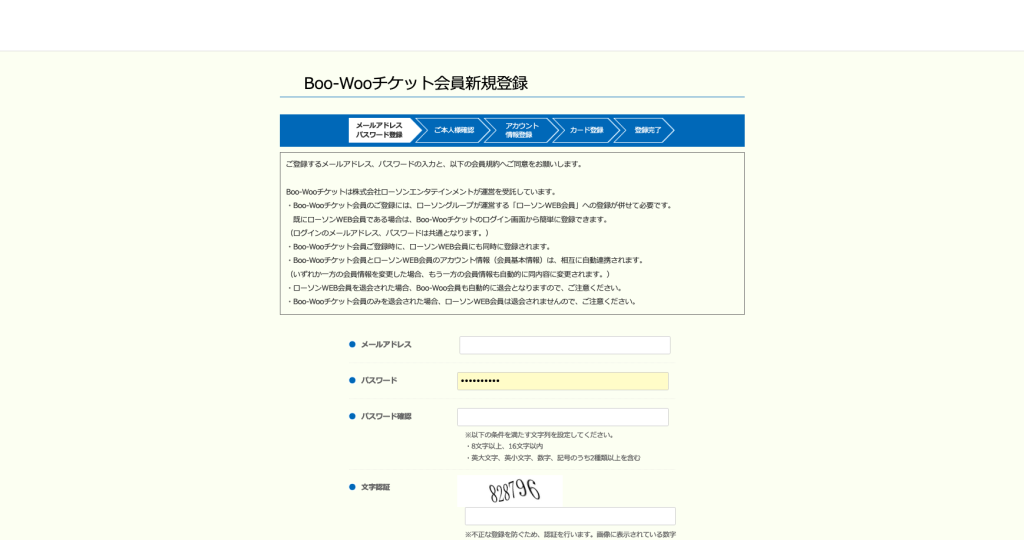
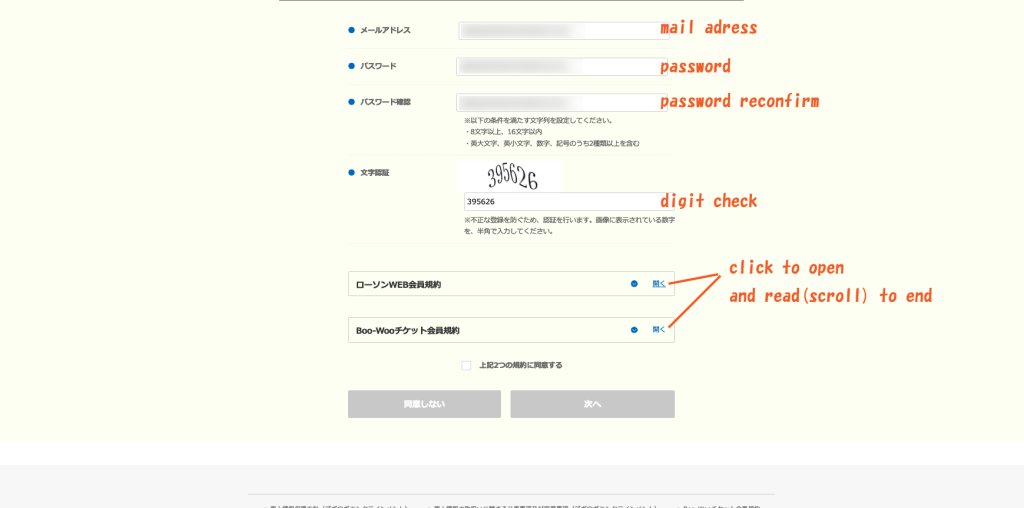
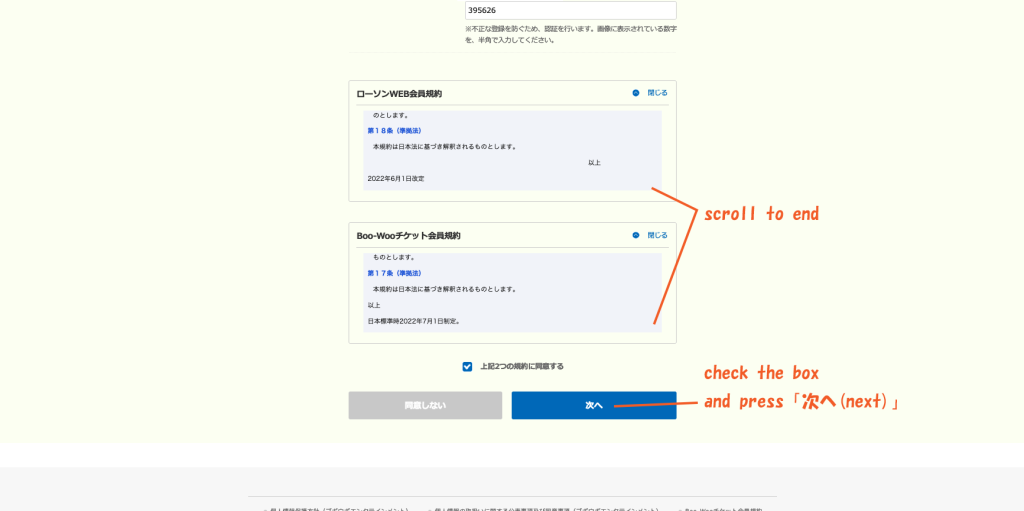
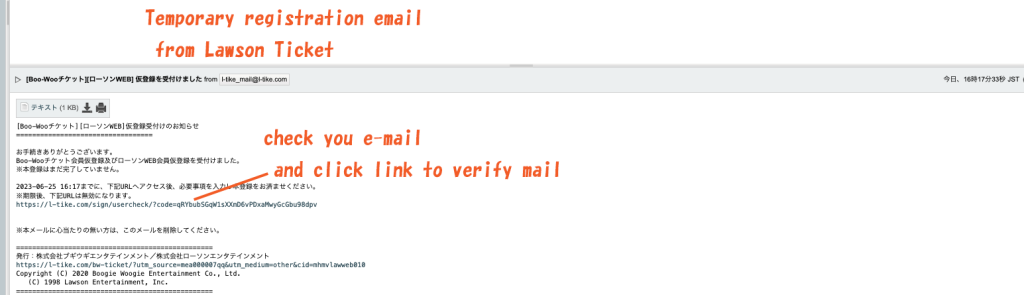
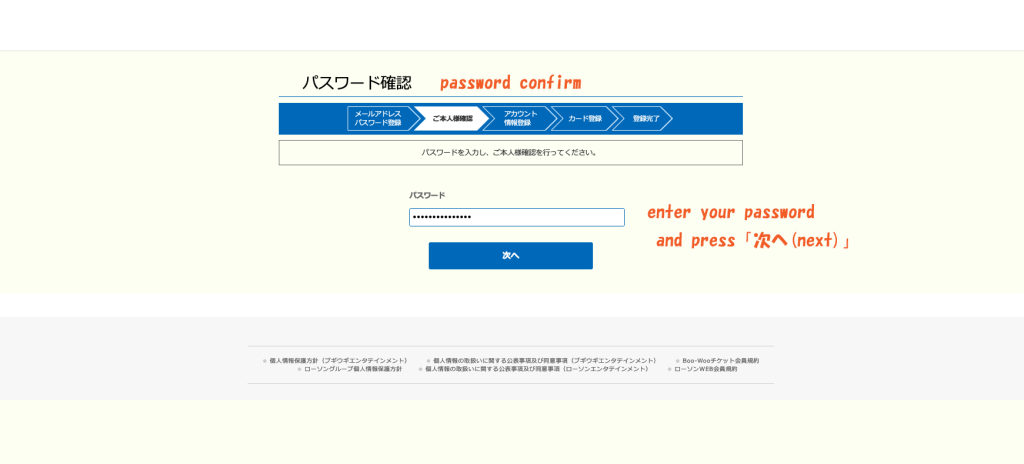
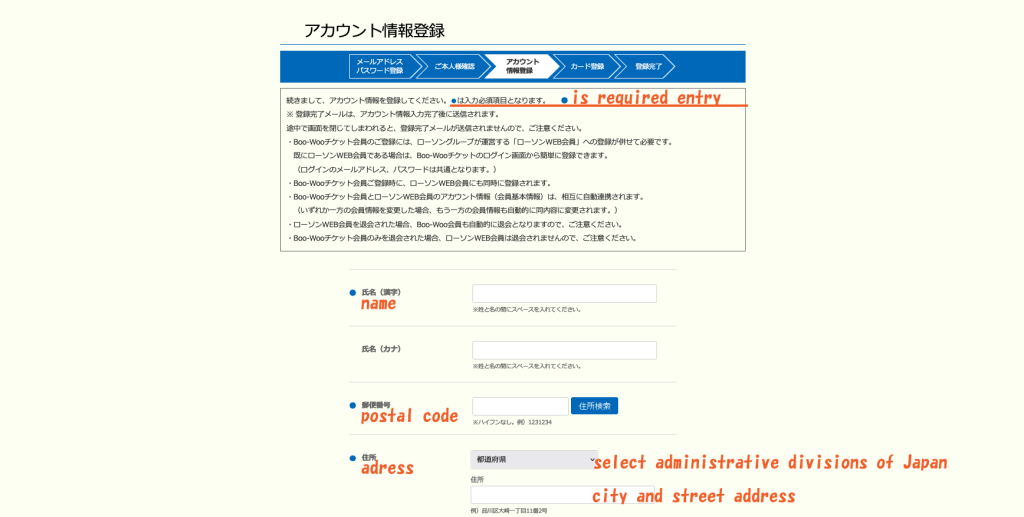
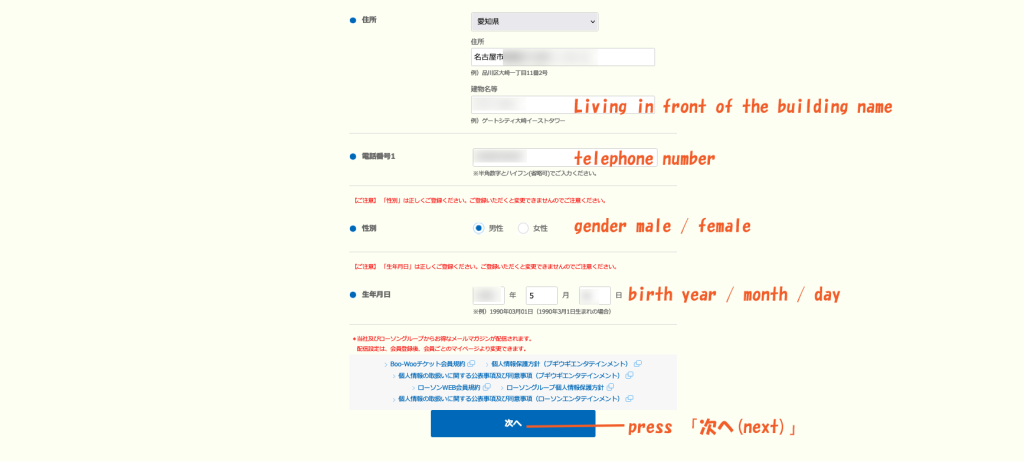
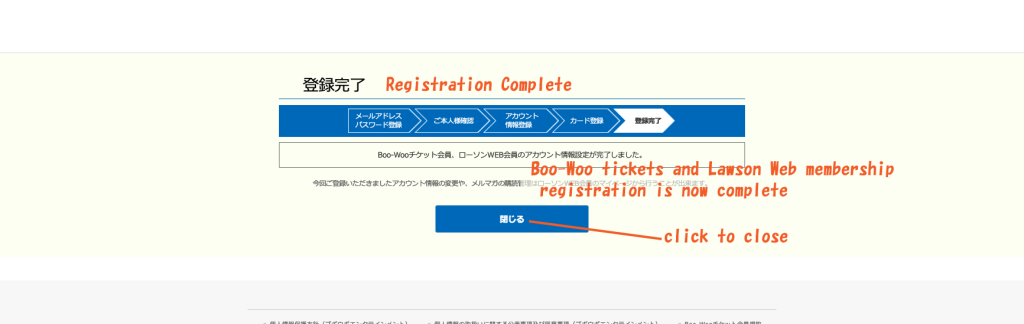
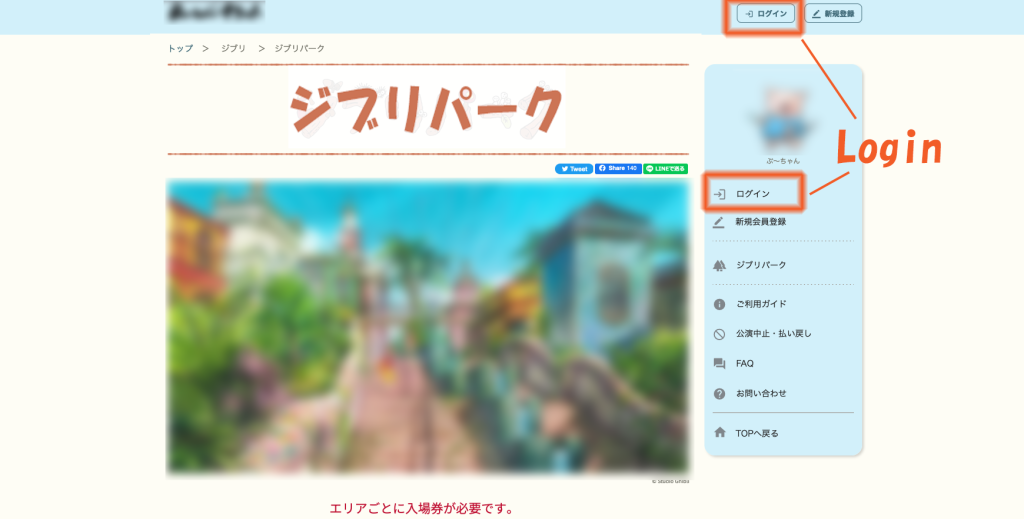
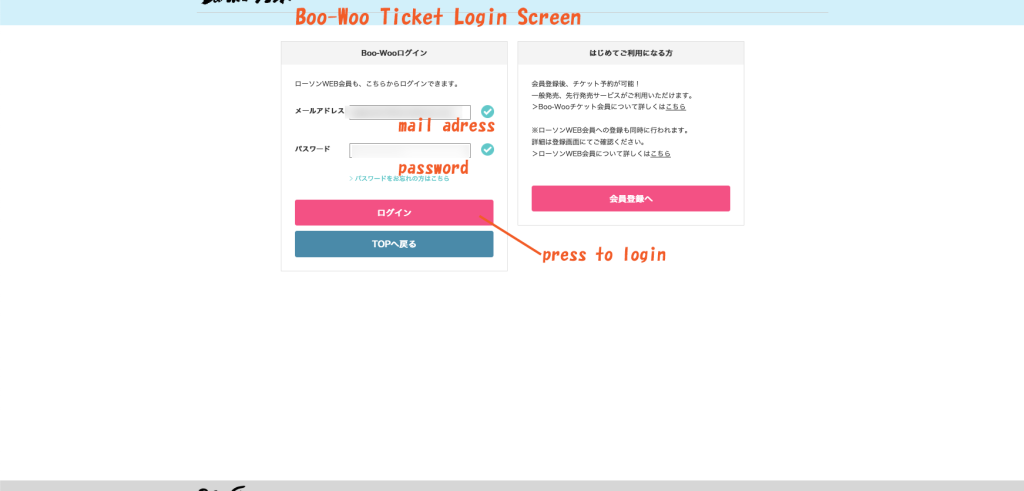

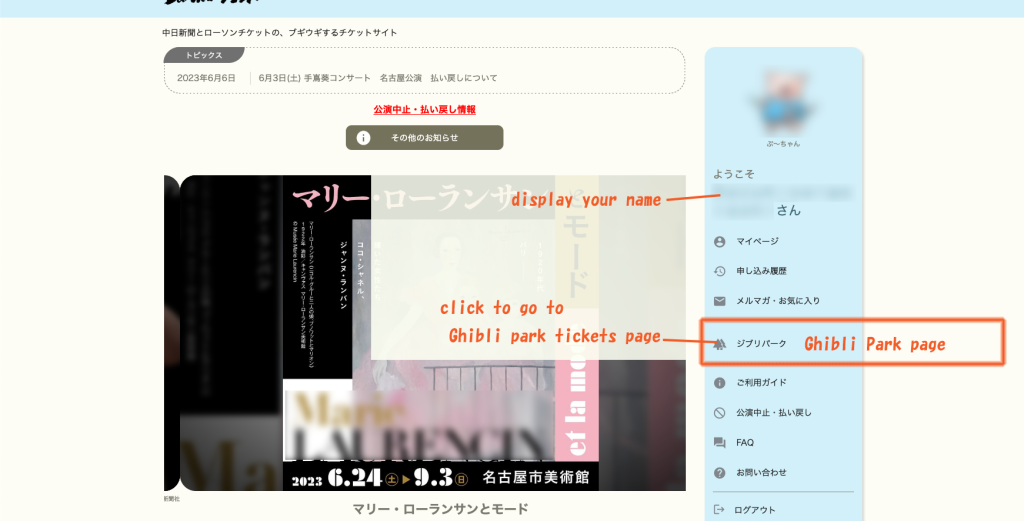
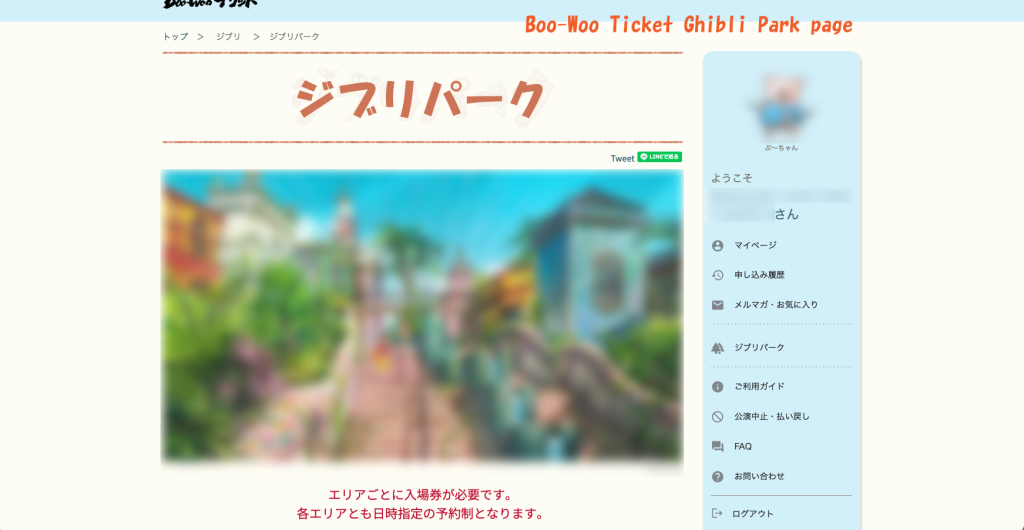
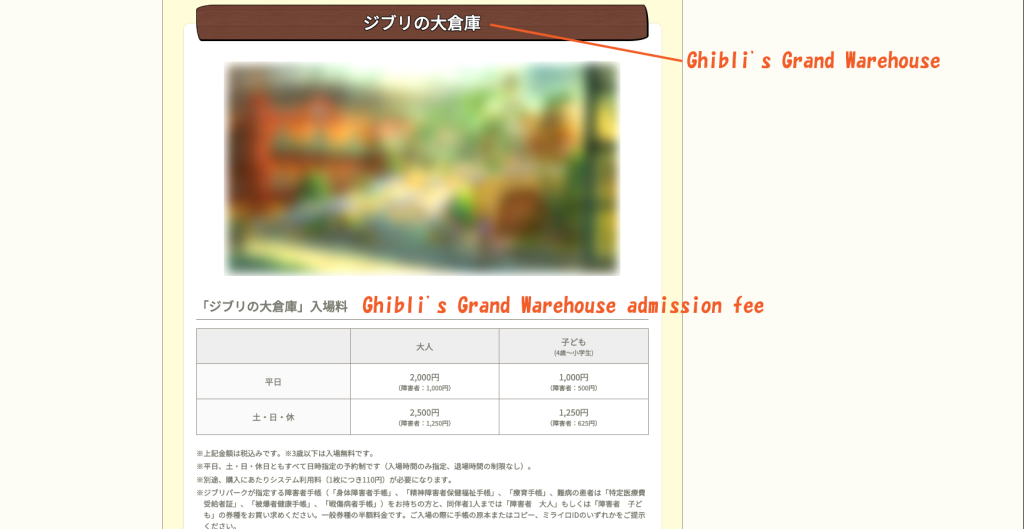
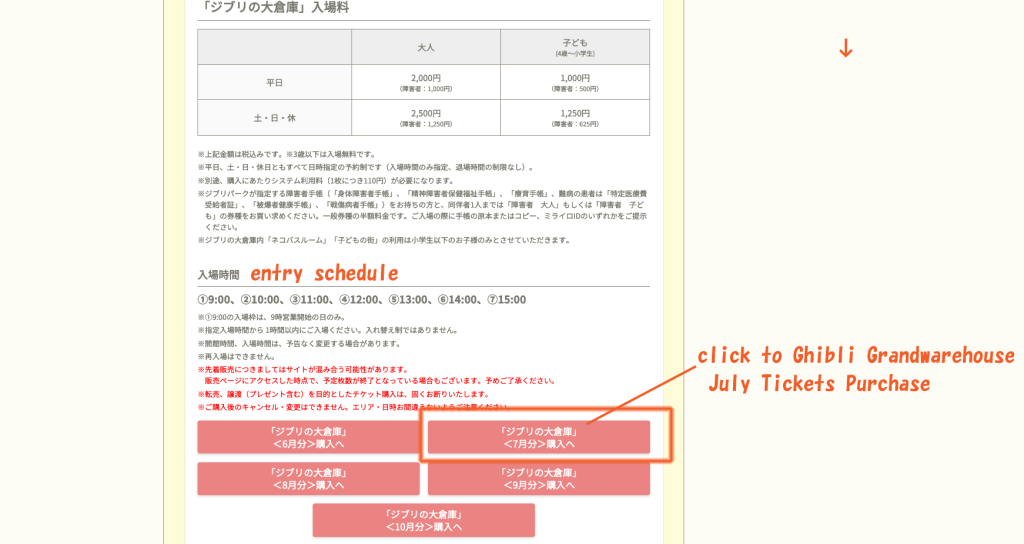
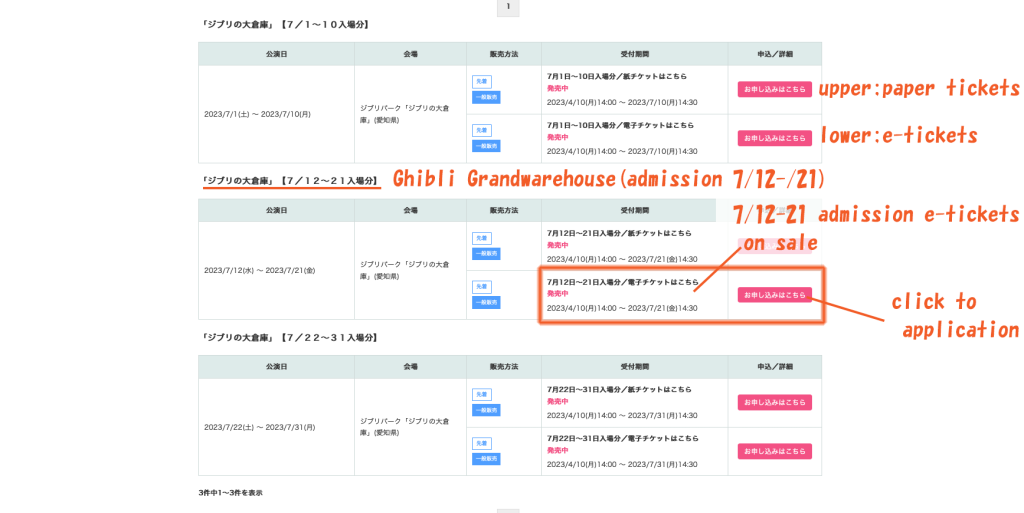
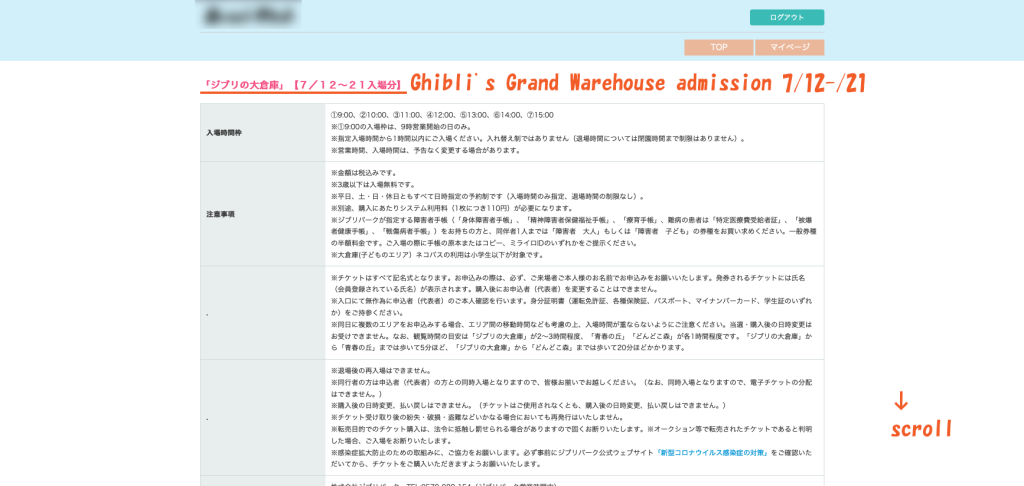
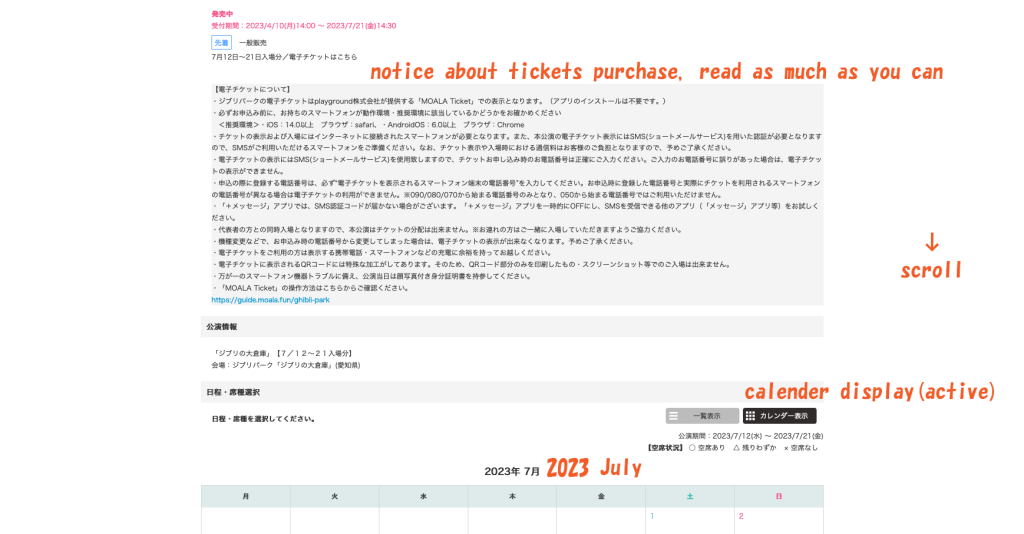
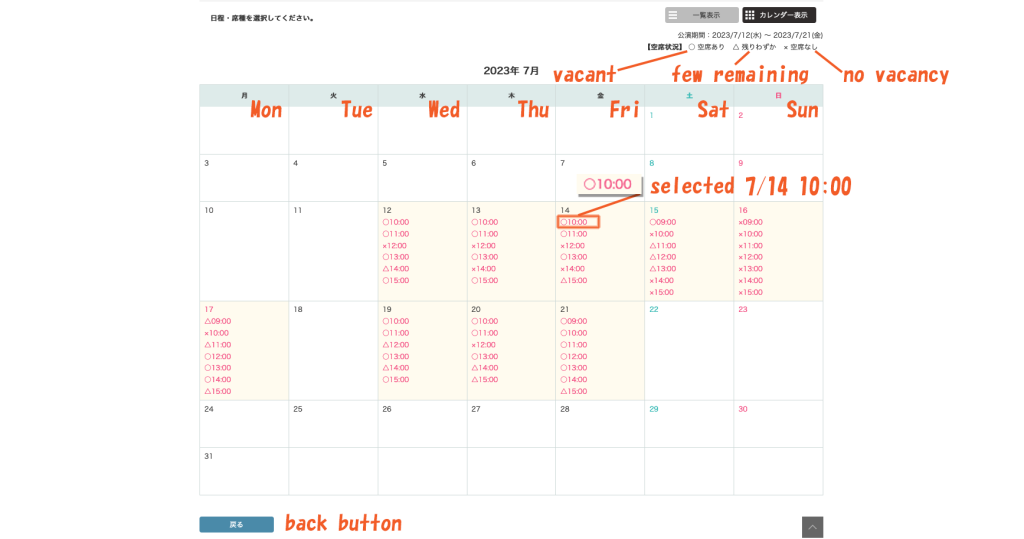
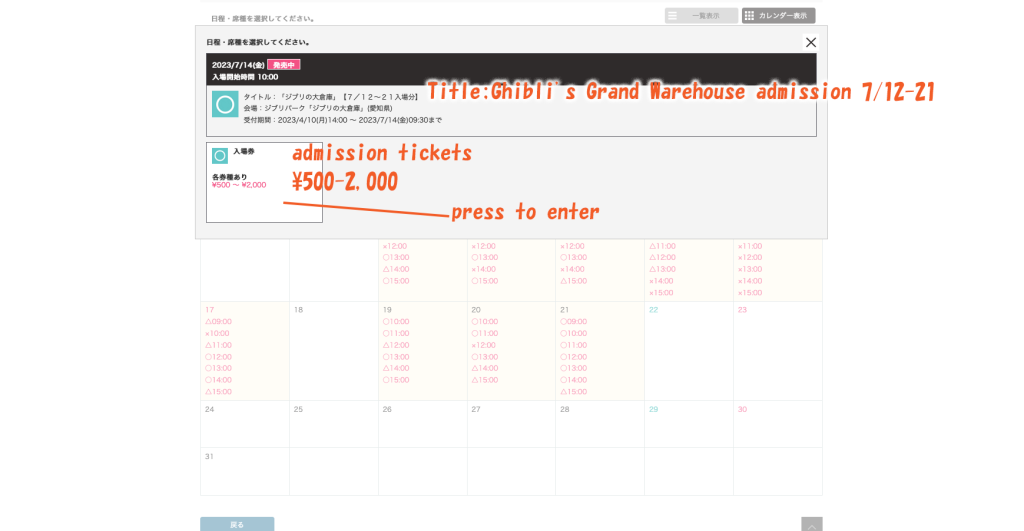
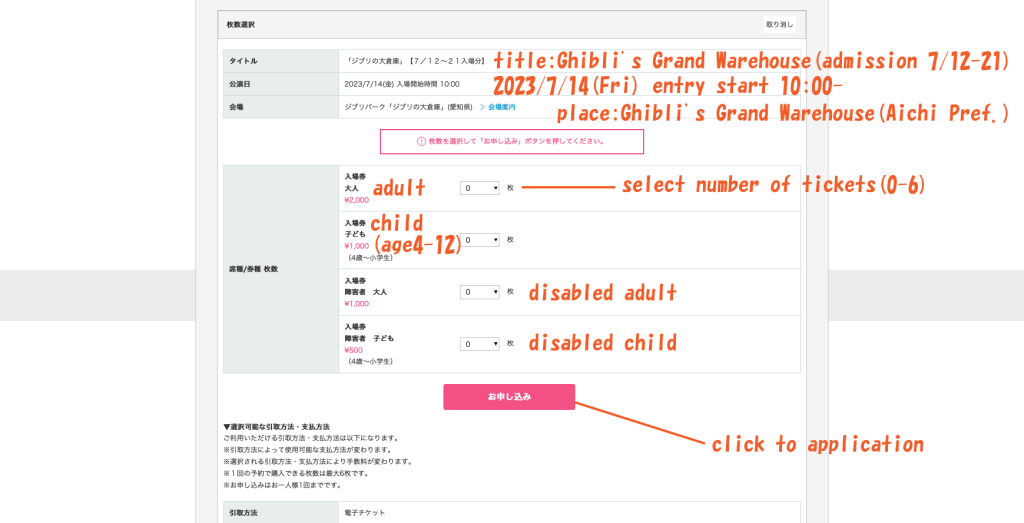
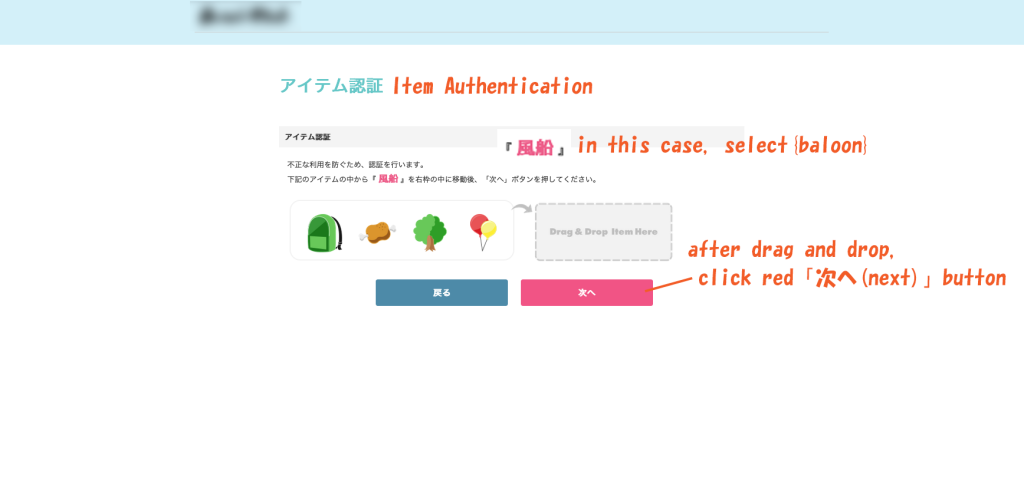
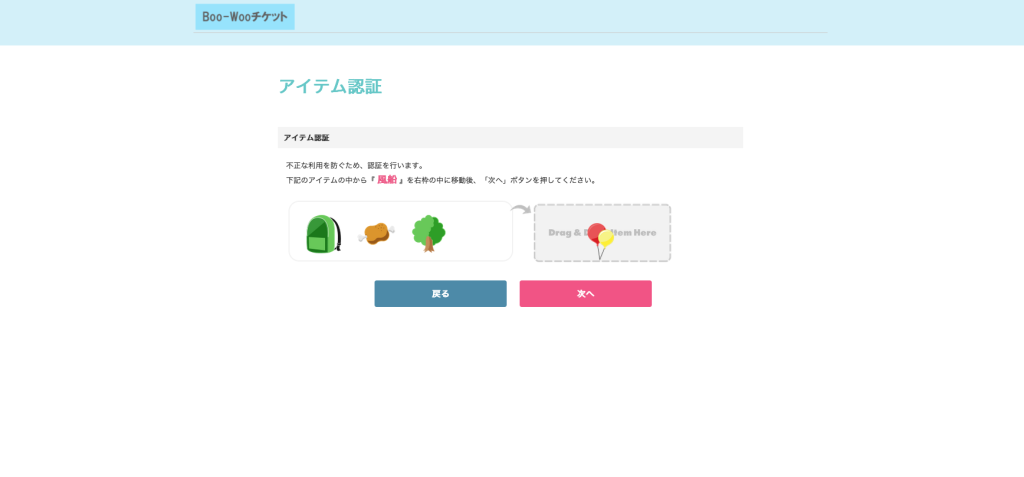
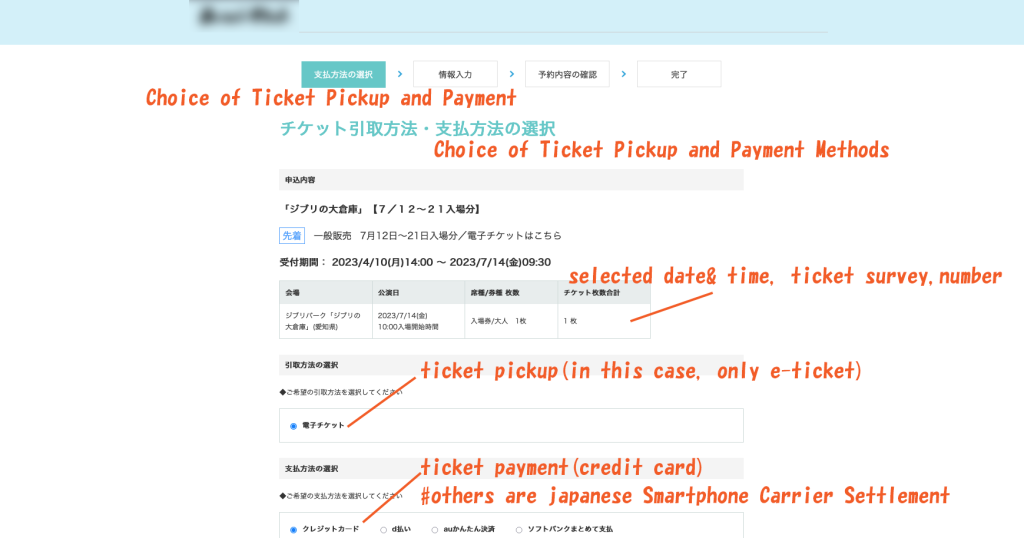
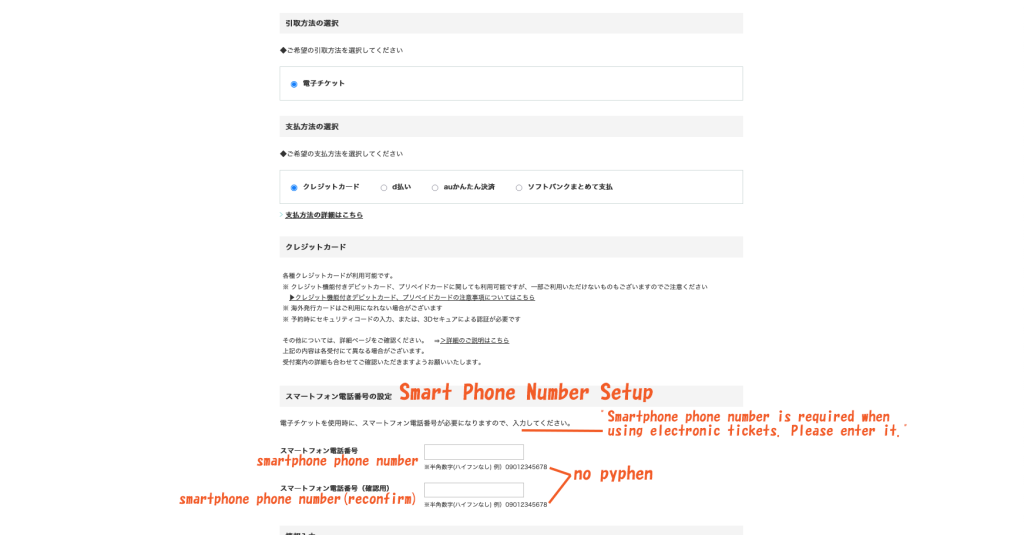
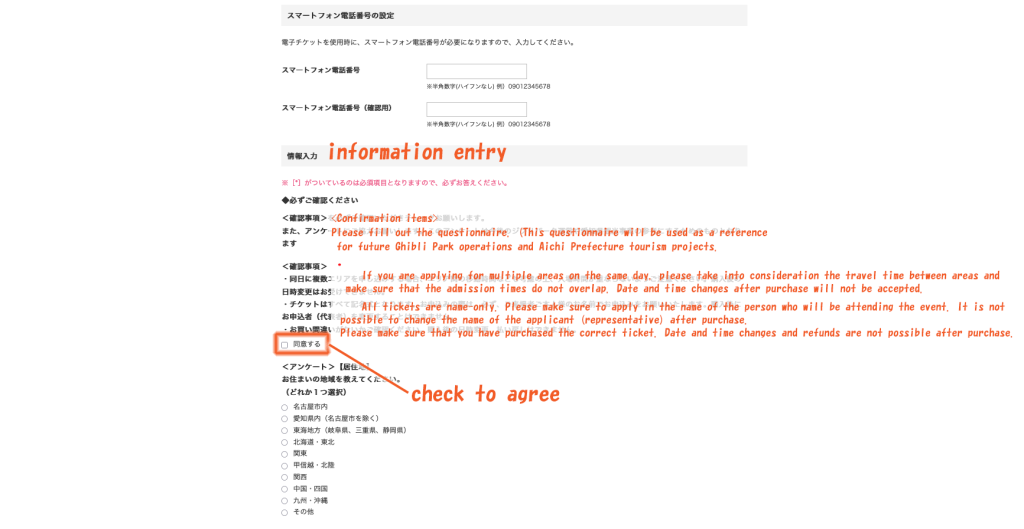
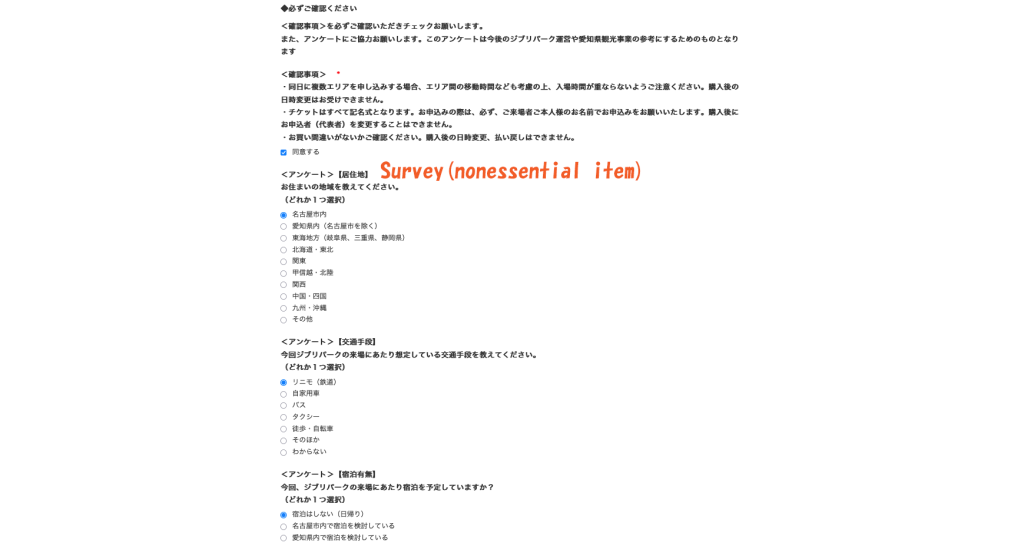

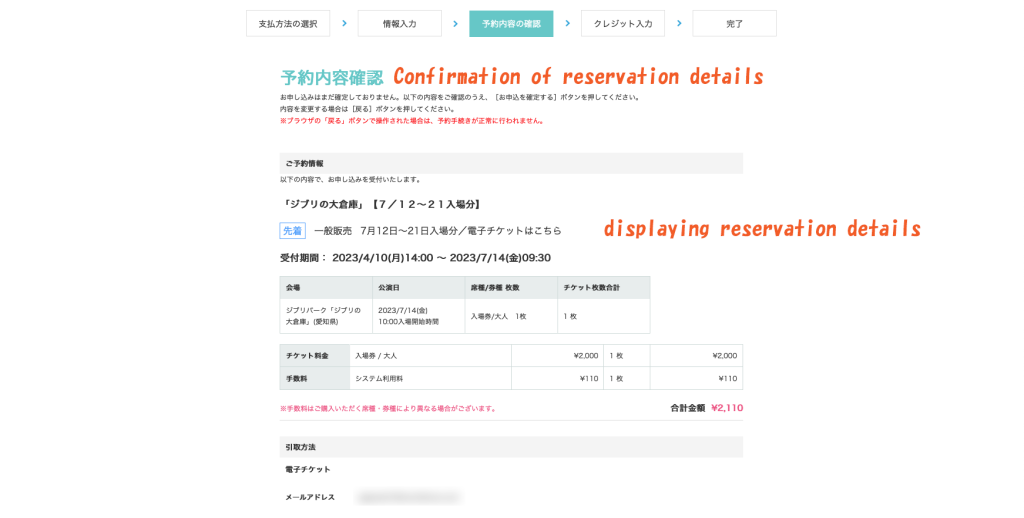
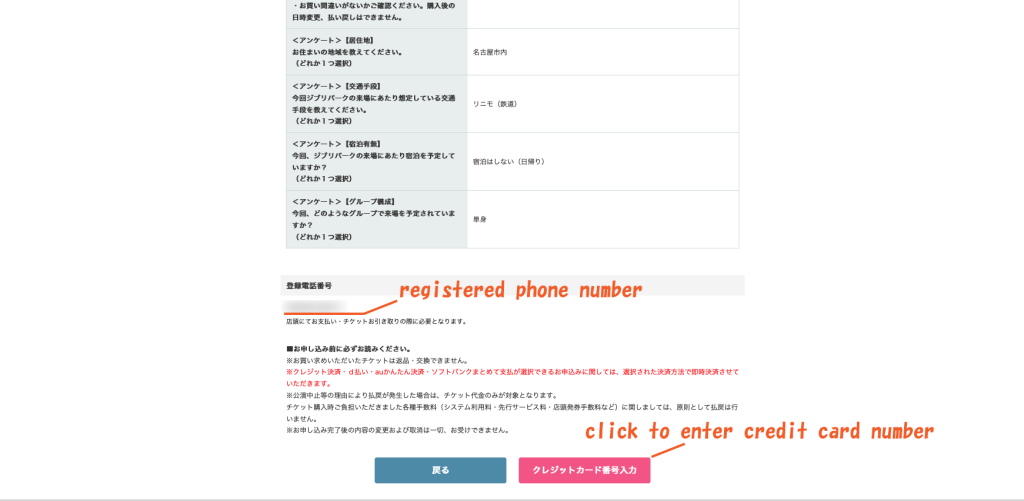


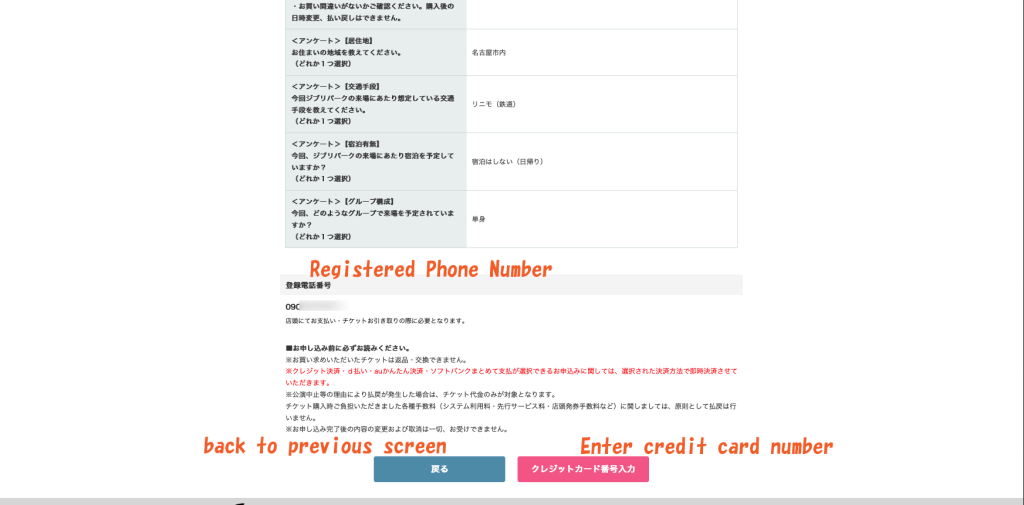
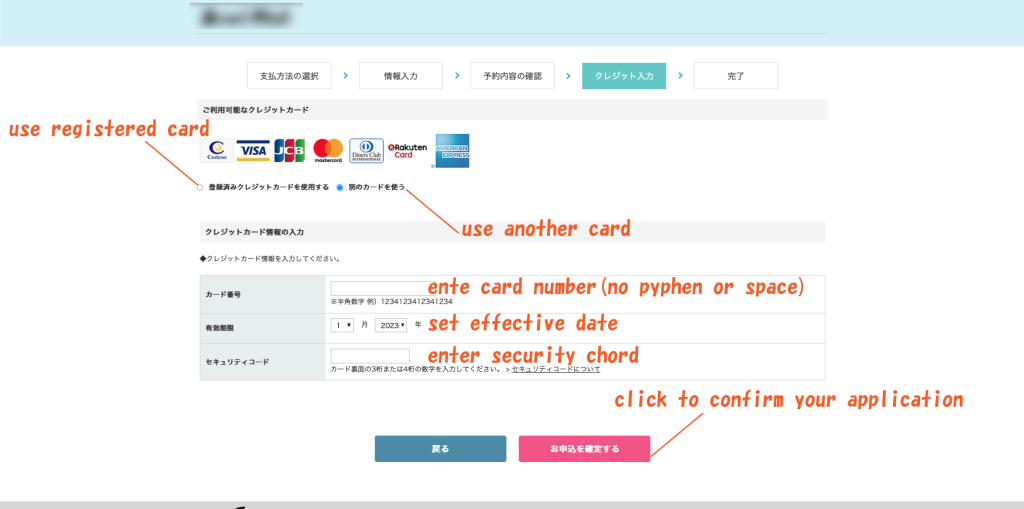
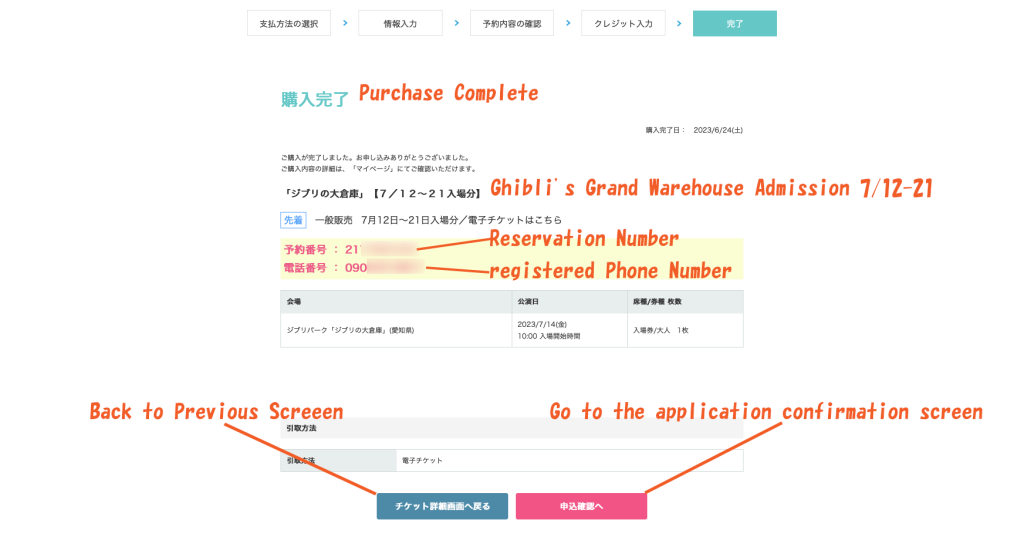
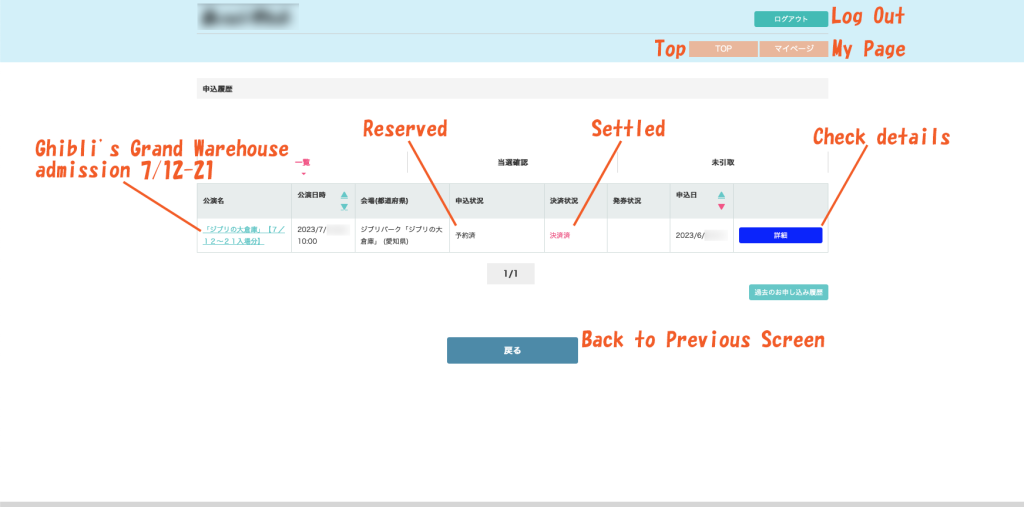

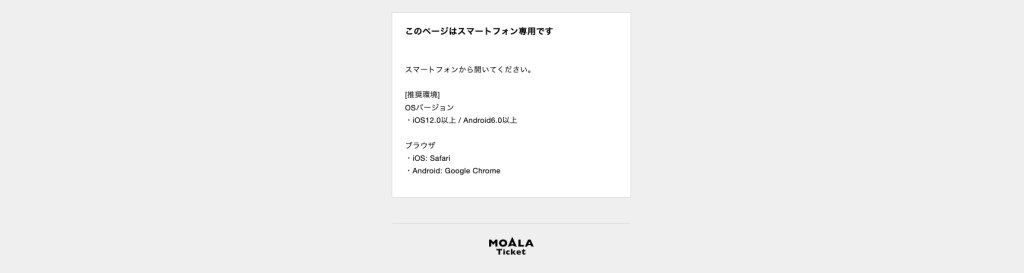
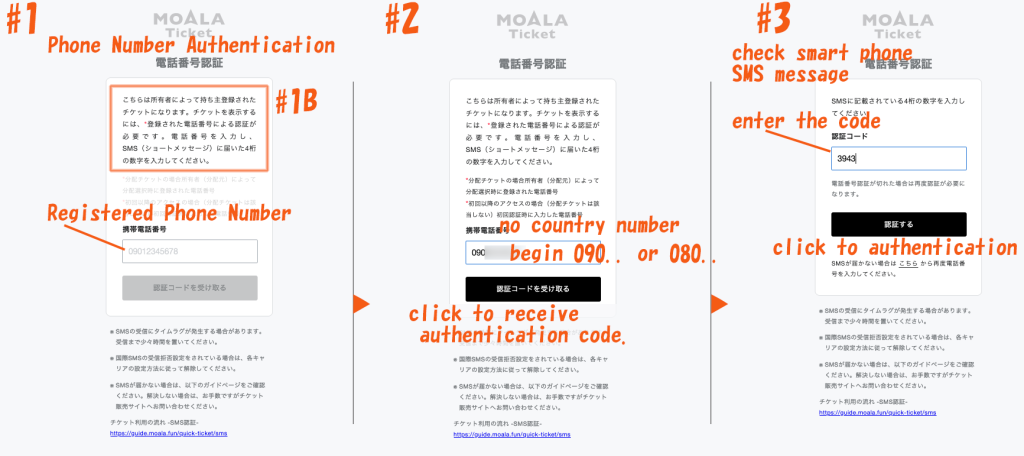
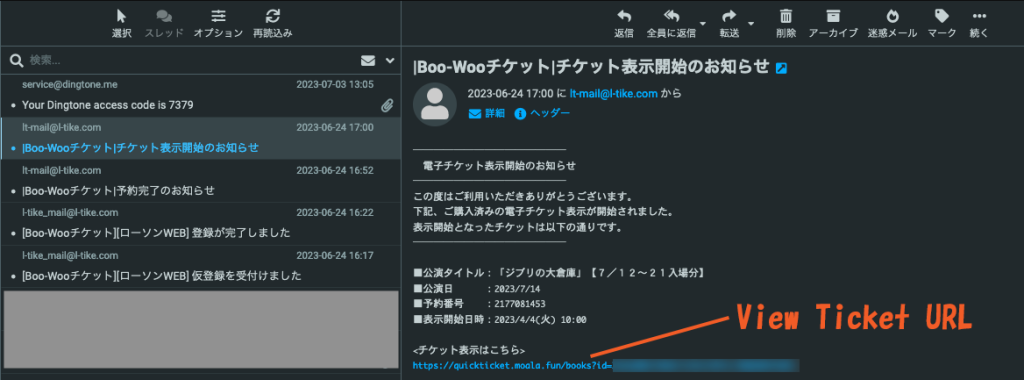
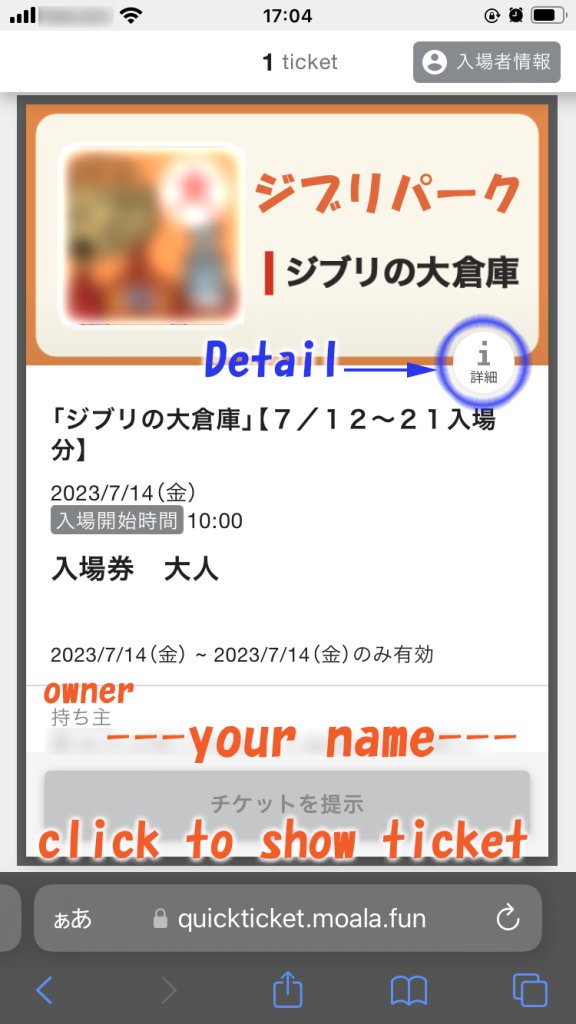
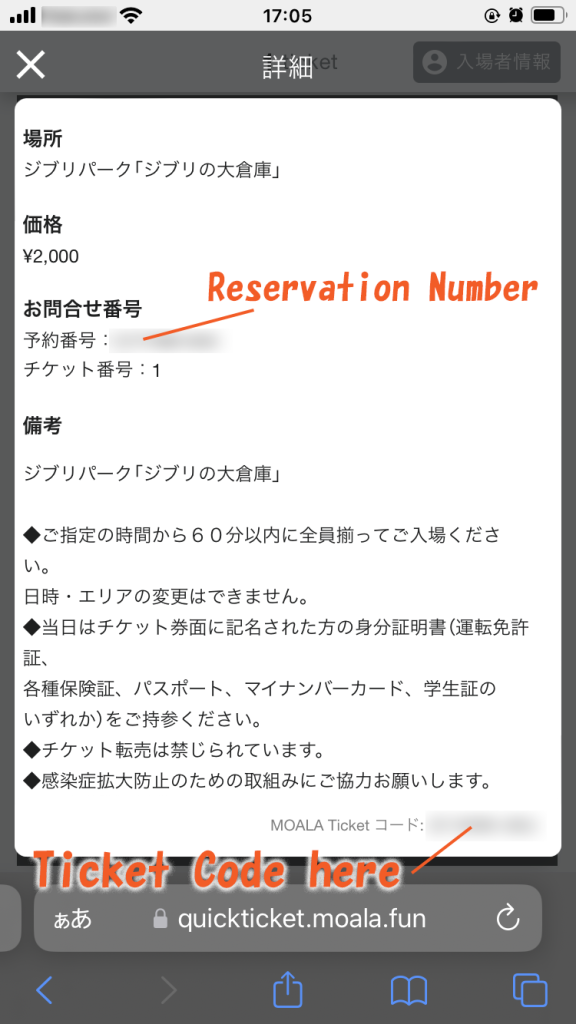
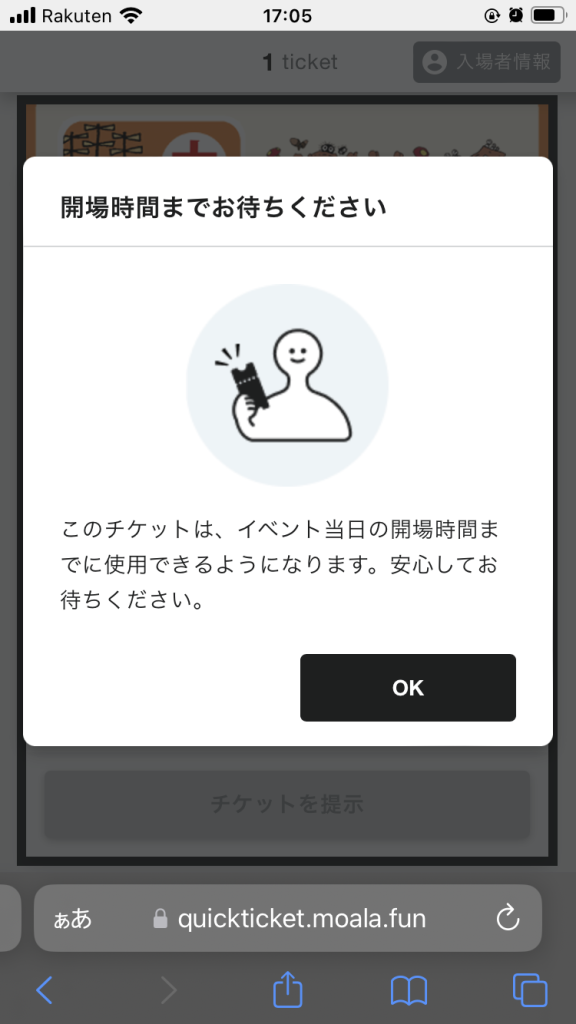






コメント